Updating Elements
In a view where the update button is enabled: double click on an element.
Alternatively, select one or more elements and press the update button or right click / tap with two fingers and select update elements from the context menu.
Selected elements are surrounded by a green border. CTRL/CMD + CLICK, SHIFT + CLICK, or TAP to add an element to the current selection.
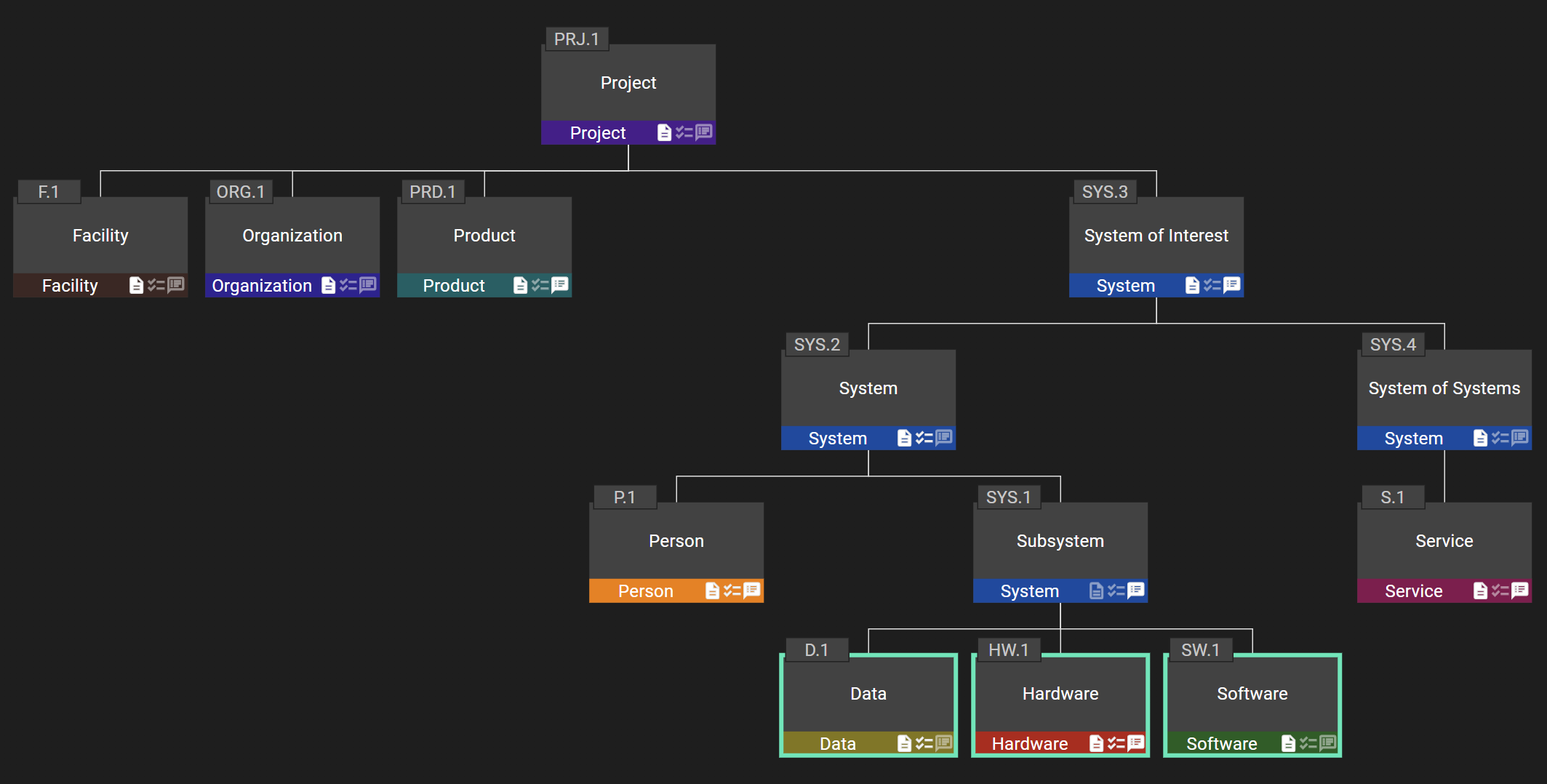
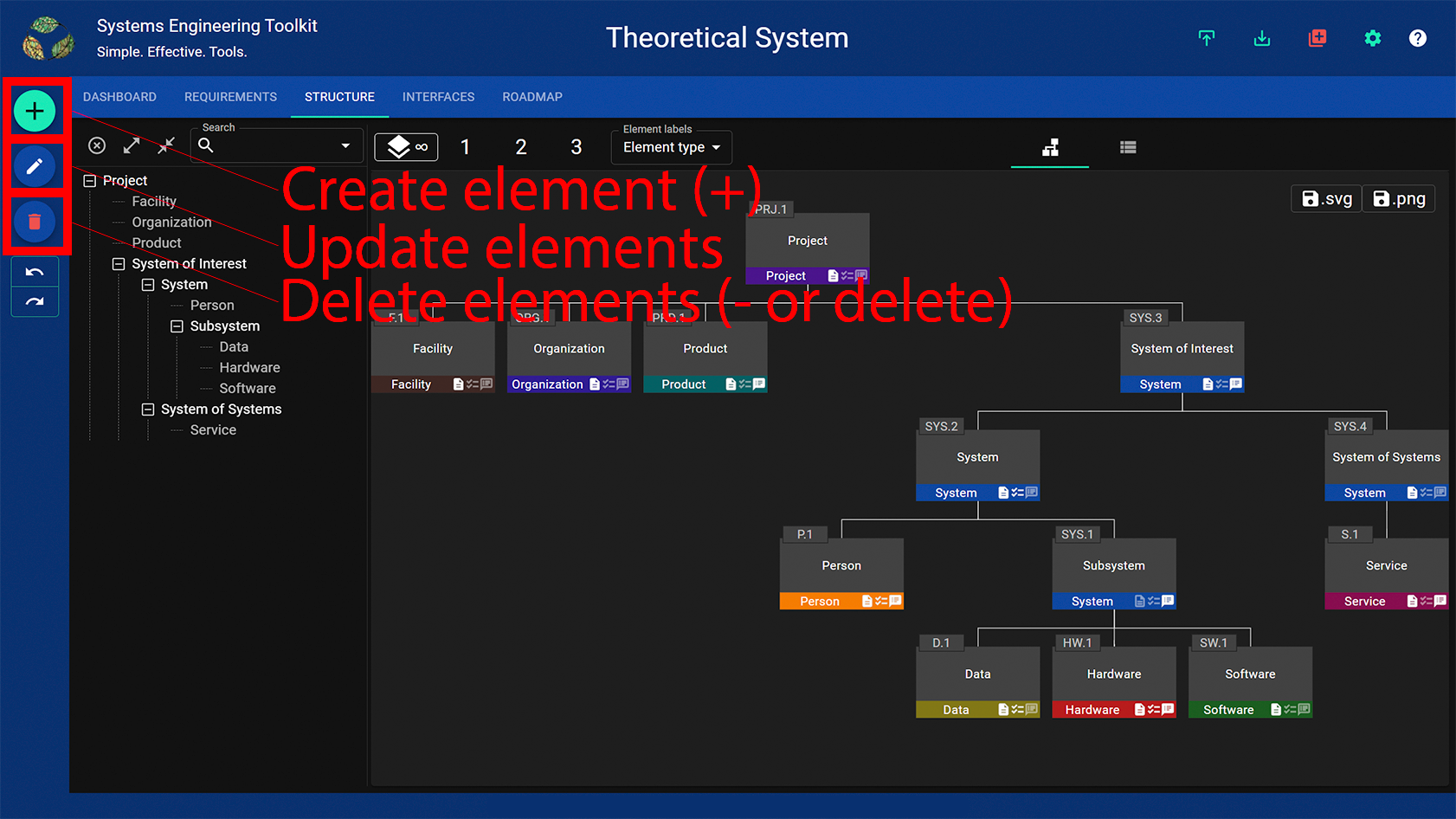
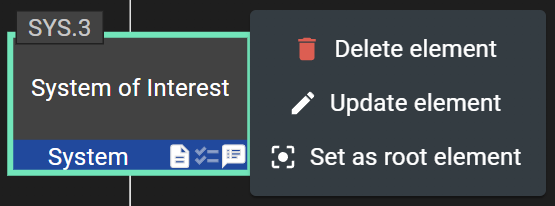
A dialog will popup giving you the ability to update the names and attributes of the selected elements.
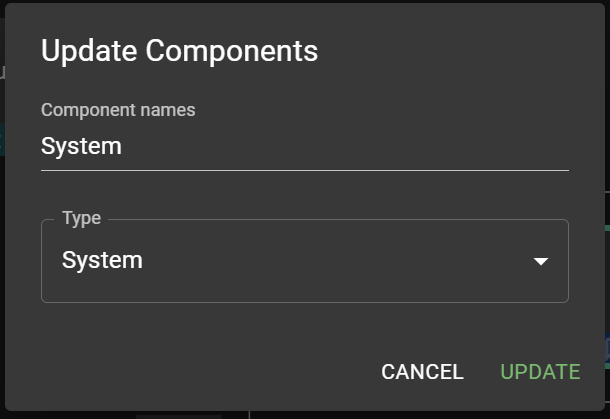
Press the submit button or “enter” on the keyboard.
The elements are sorted alphabetically and therefore renaming them can cause their position to change with respect to their siblings on the same level of the hierarchy.
The model will set the attribute to the specified value for each of the selected elements. Only attributes which have been changed in the dialog will be set. Any attribute which is left untouched in the dialog will also be left untouched by the update action.