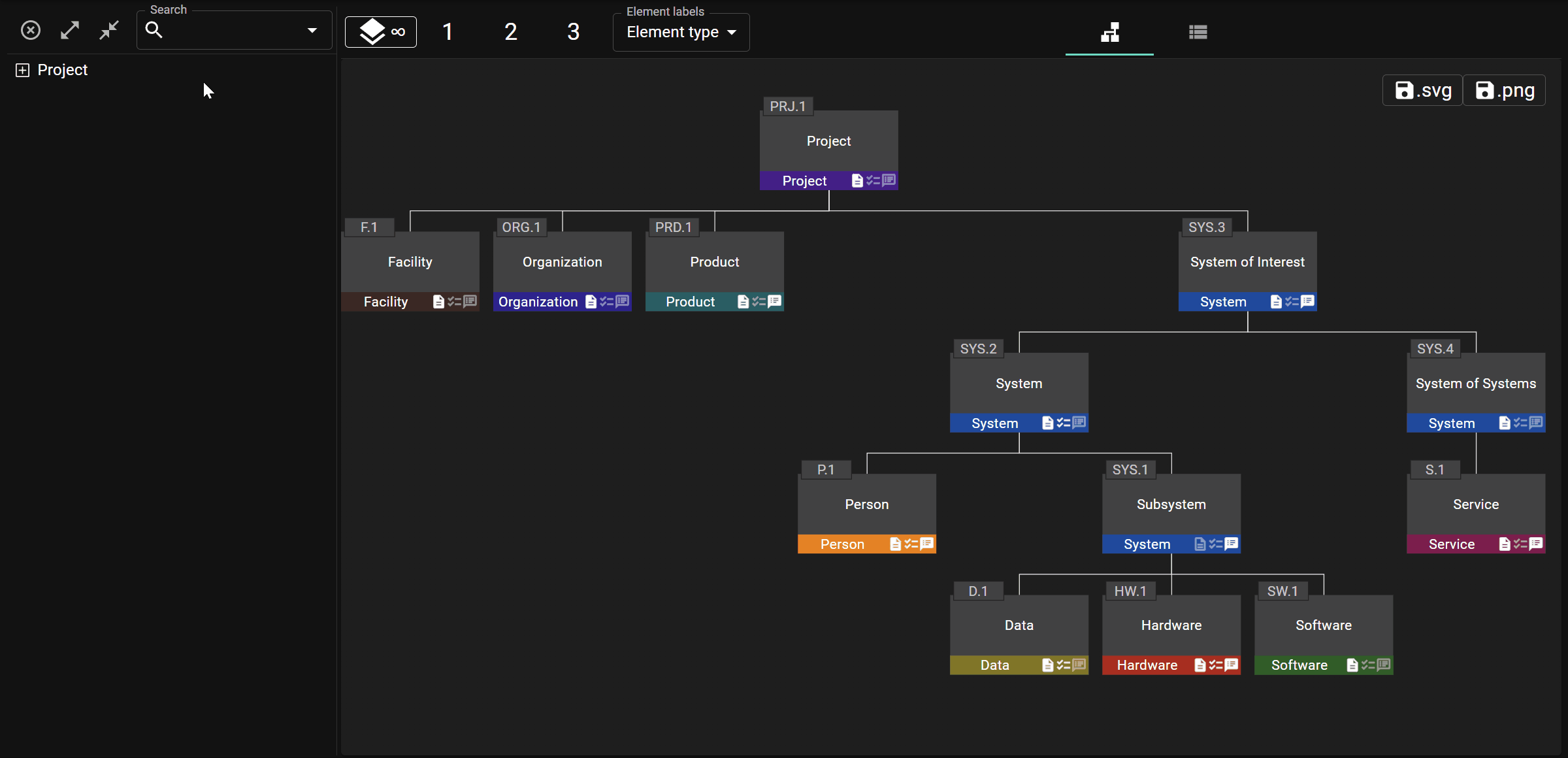Tree View
The following views present a hierarchical tree view of the model to the left of the diagram:
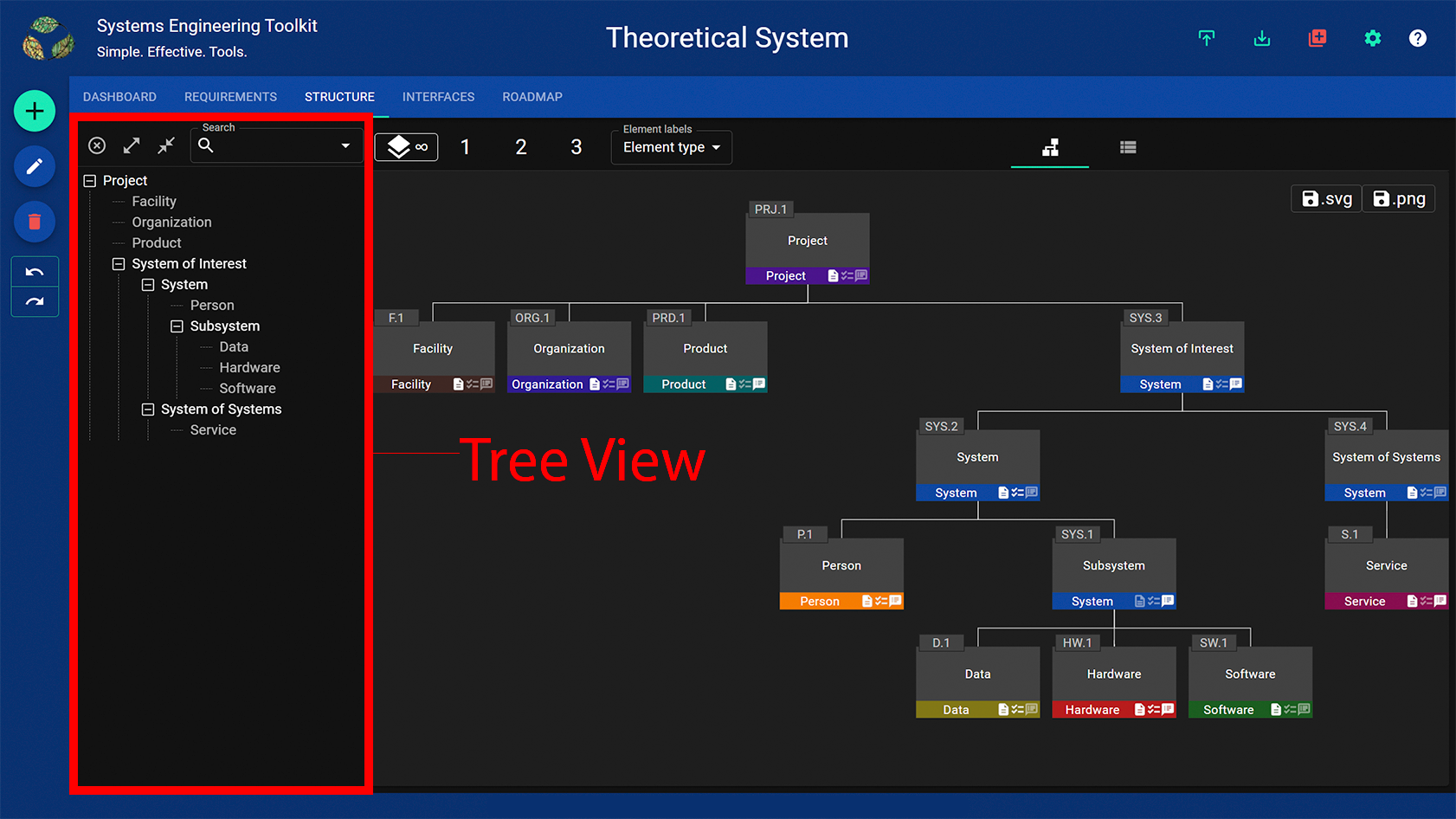
The selected element in the tree is set as the root element that is displayed at the top of the structure.
Click on, or tap the element you want to set as the root. Tap on the “x” in the top left hand corner above the tree in order to clear the root.
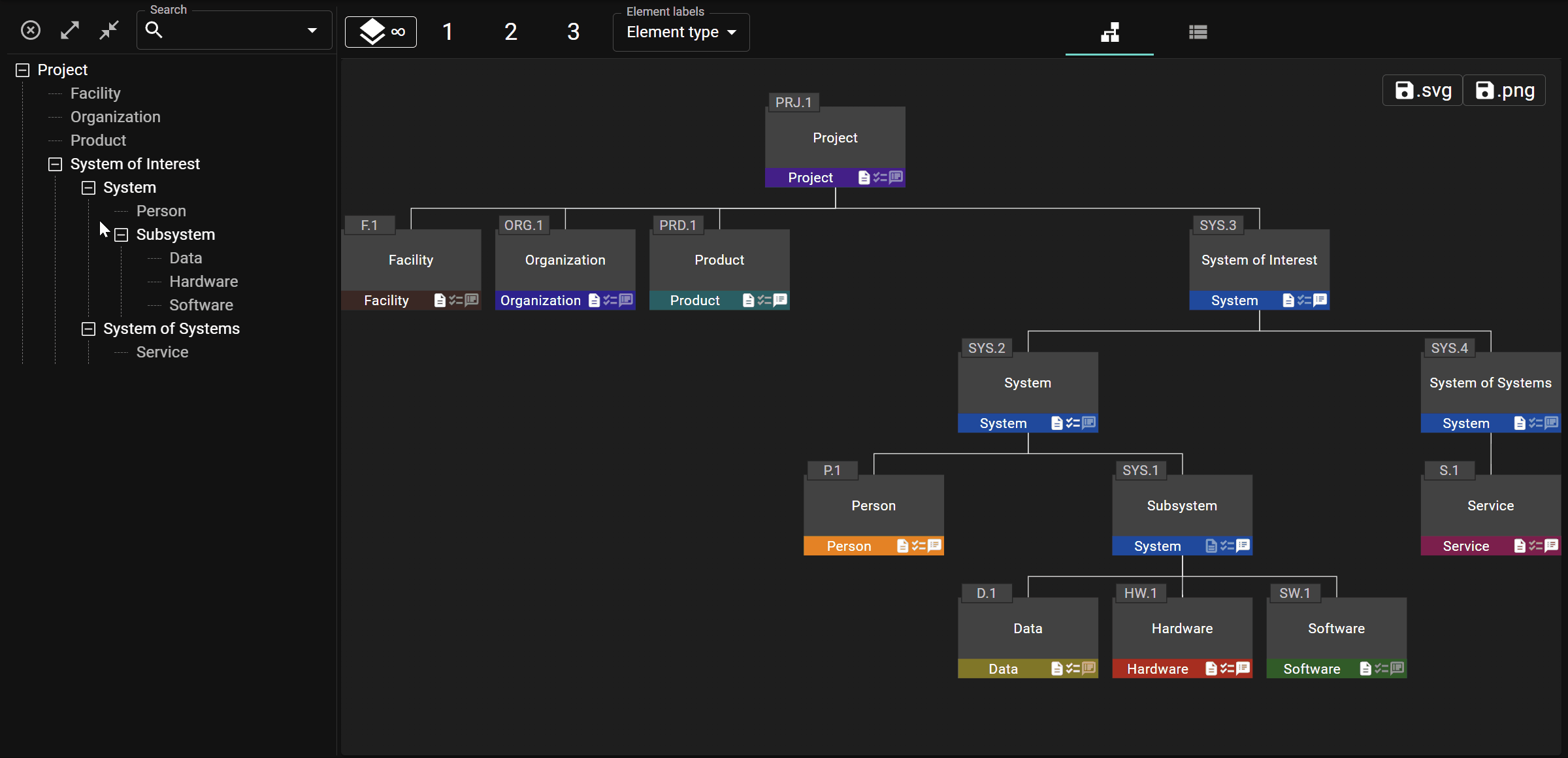
It is possible to navigate the tree view using the keyboard as follows: use the up and down arrows to move the cursor up and down the tree; press enter to expand or collaps a node; press the space bar to select an element.
Click the expand all / collapse all button to expand or collapse all nodes in the tree. Double click the expand/collapse icon next to a node to expand or collapse that node and all of its descendants.
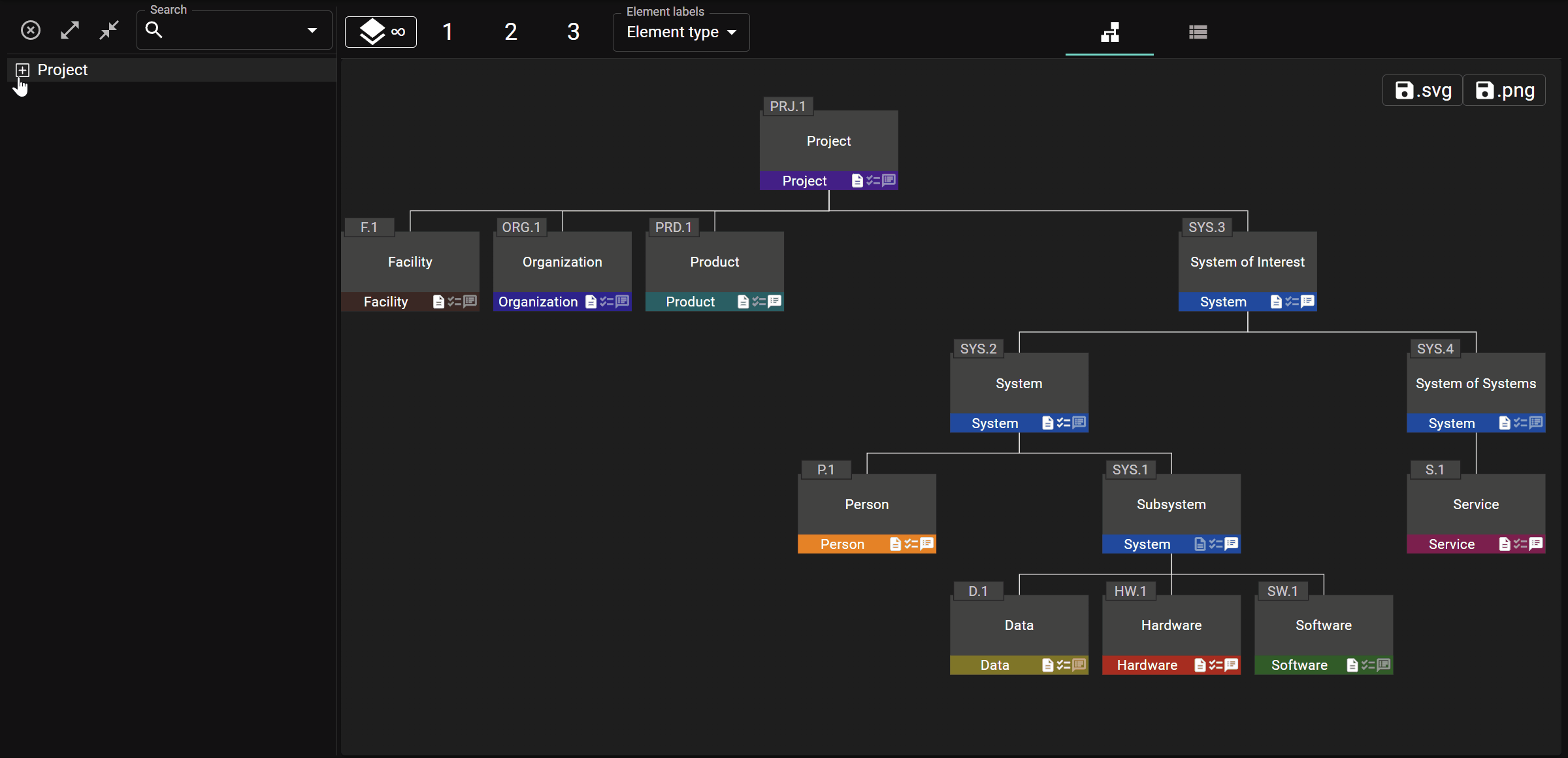
The search box in the top right hand corner above the tree can be used to search for and select elements. Simply type in the name (or part of the name) of the element you wish to find and select it from the list of elements with matching names.