Importing a Model from a File
Either: press the import button,
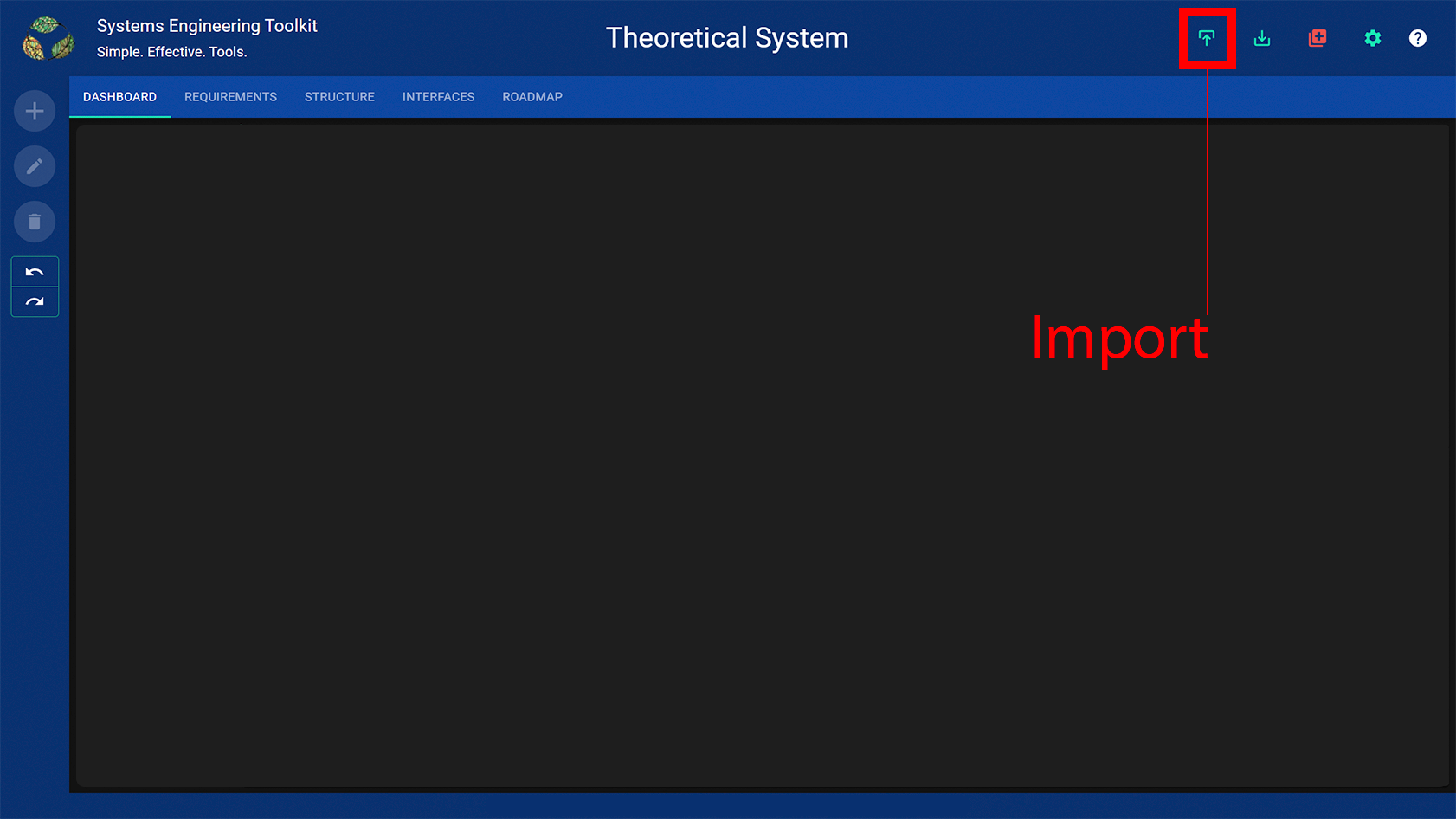
or: drag and drop the file you want to import onto the model view.
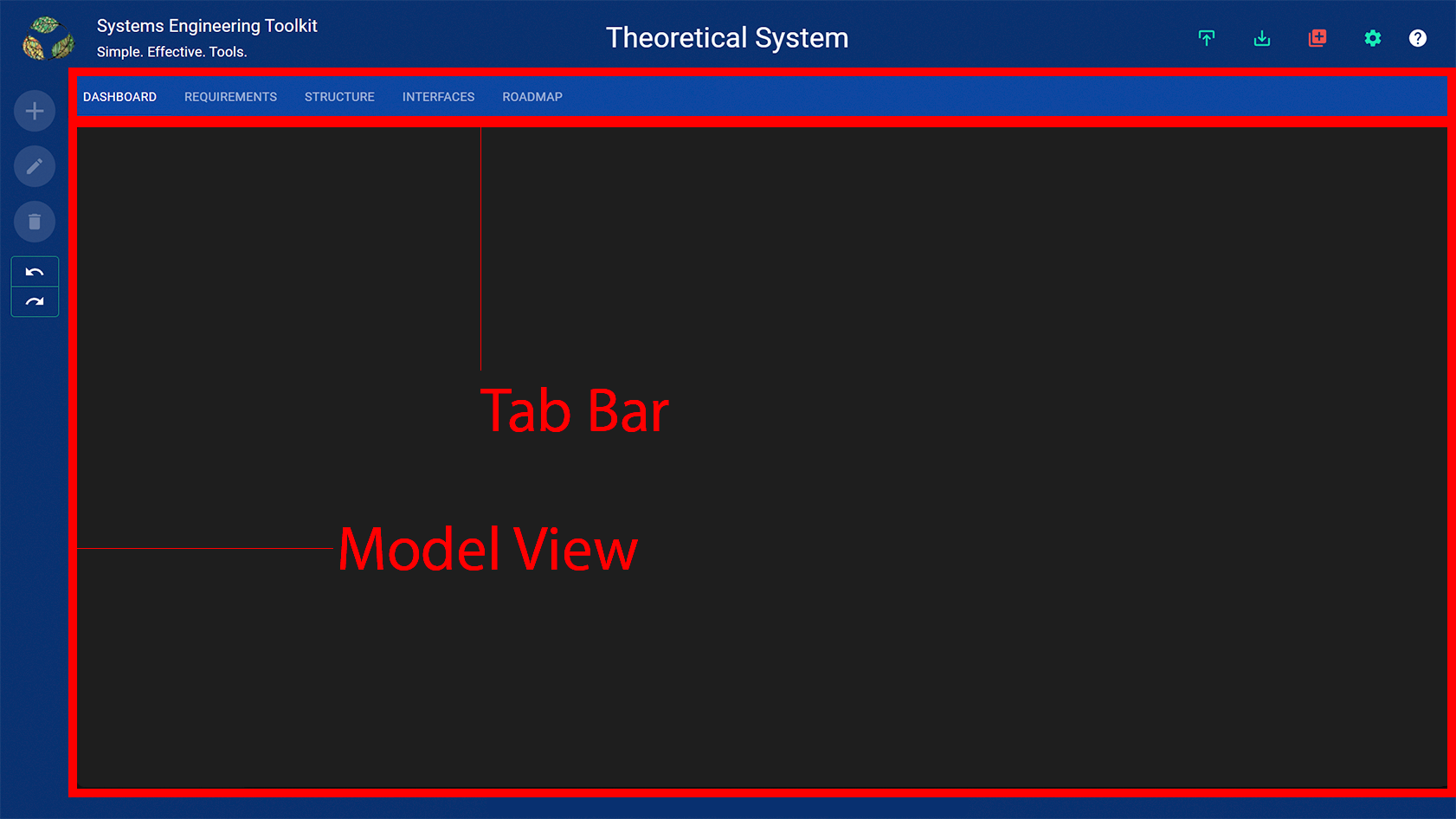
A dialog will popup asking you whether you want to discard the current model and import another one.
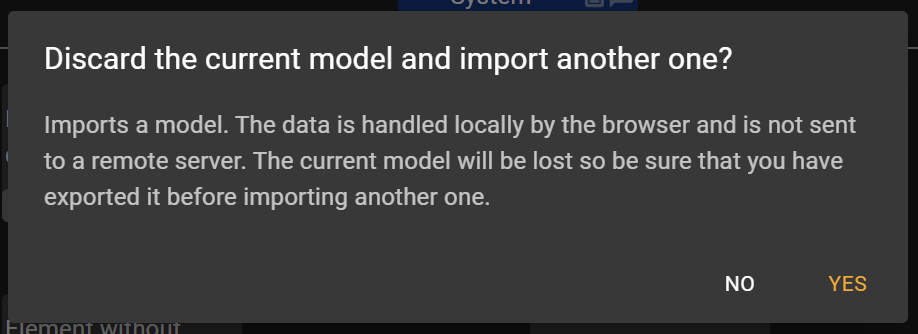
If you are sure, then press the yes button or “enter” on the keyboard, otherwise press the no button or “escape” on the keyboard.
Choose the file you want to import.
If the import model action is unsuccessful then the current model will be retained.
Model data is handled and stored locally by the browser and is not sent to a remote server.

An icon is displayed to the right of the model name to indicate that the model has been modified. The icon will appear the first time the model is modified after import.