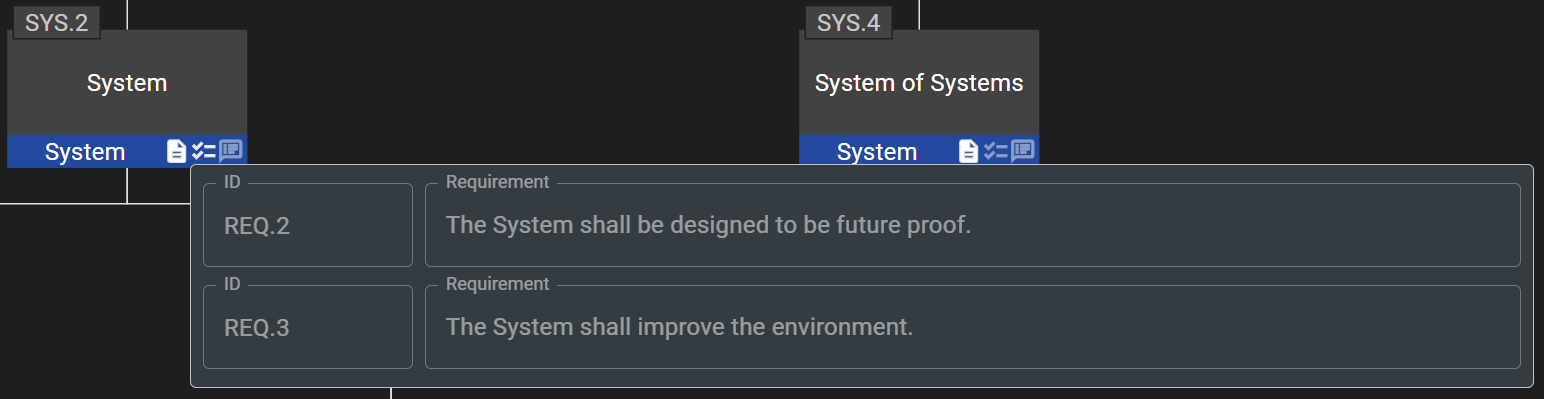Requirement Allocation
In order to allocate a requirement to a component, click on the ALLOCATION tab.
The allocation tab presents two tables: requirements on the left and allocated components on the right.
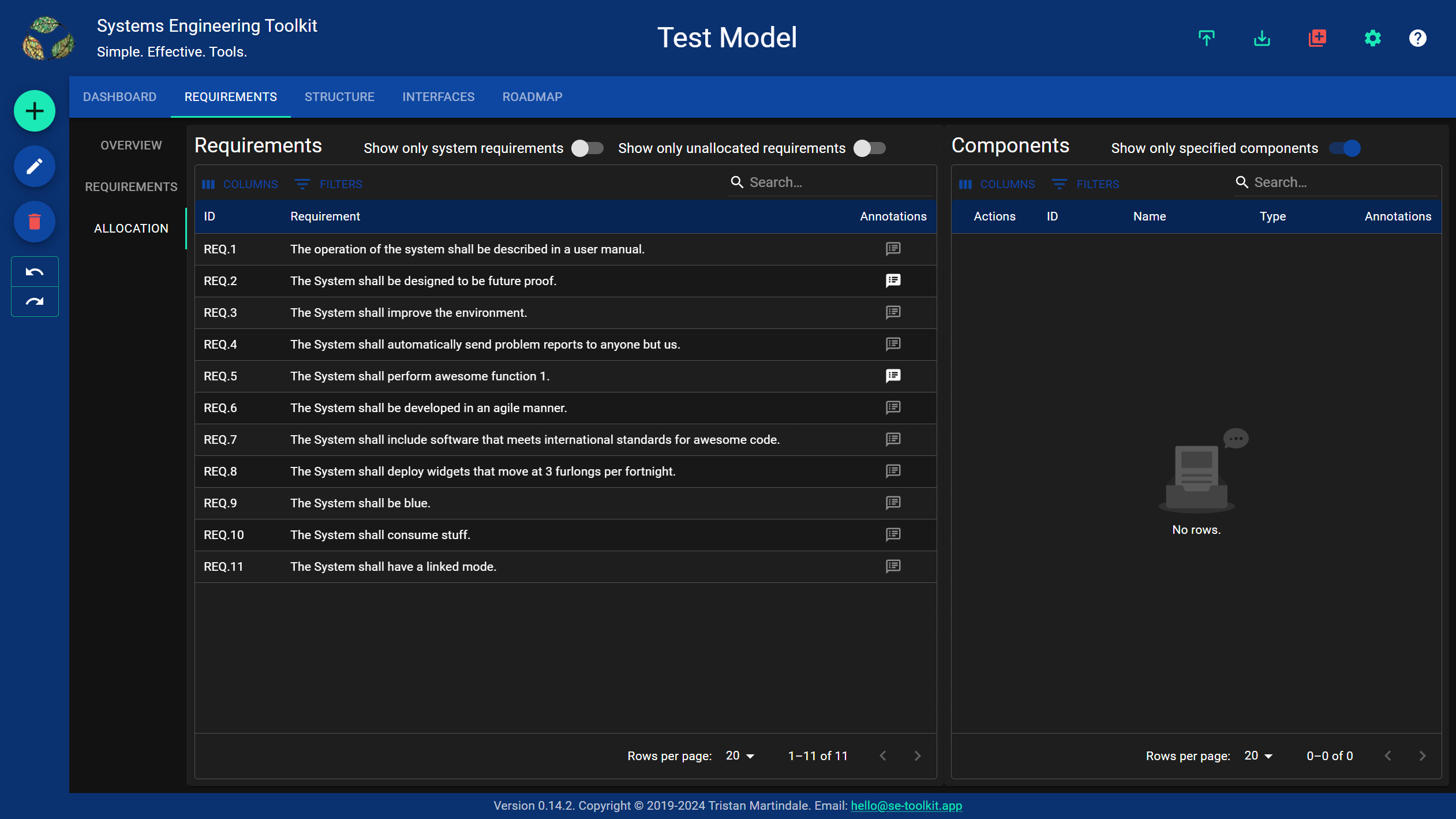
To allocate a requirement to a component, select the requirement in the left hand table, uncheck the “Show only specified components” switch and click on the allocate action next to the component in the right hand table. Repeat this procedure to allocate multiple components to a requirement. To deallocate a requirement, simply click on the deallocate action in the right hand table.
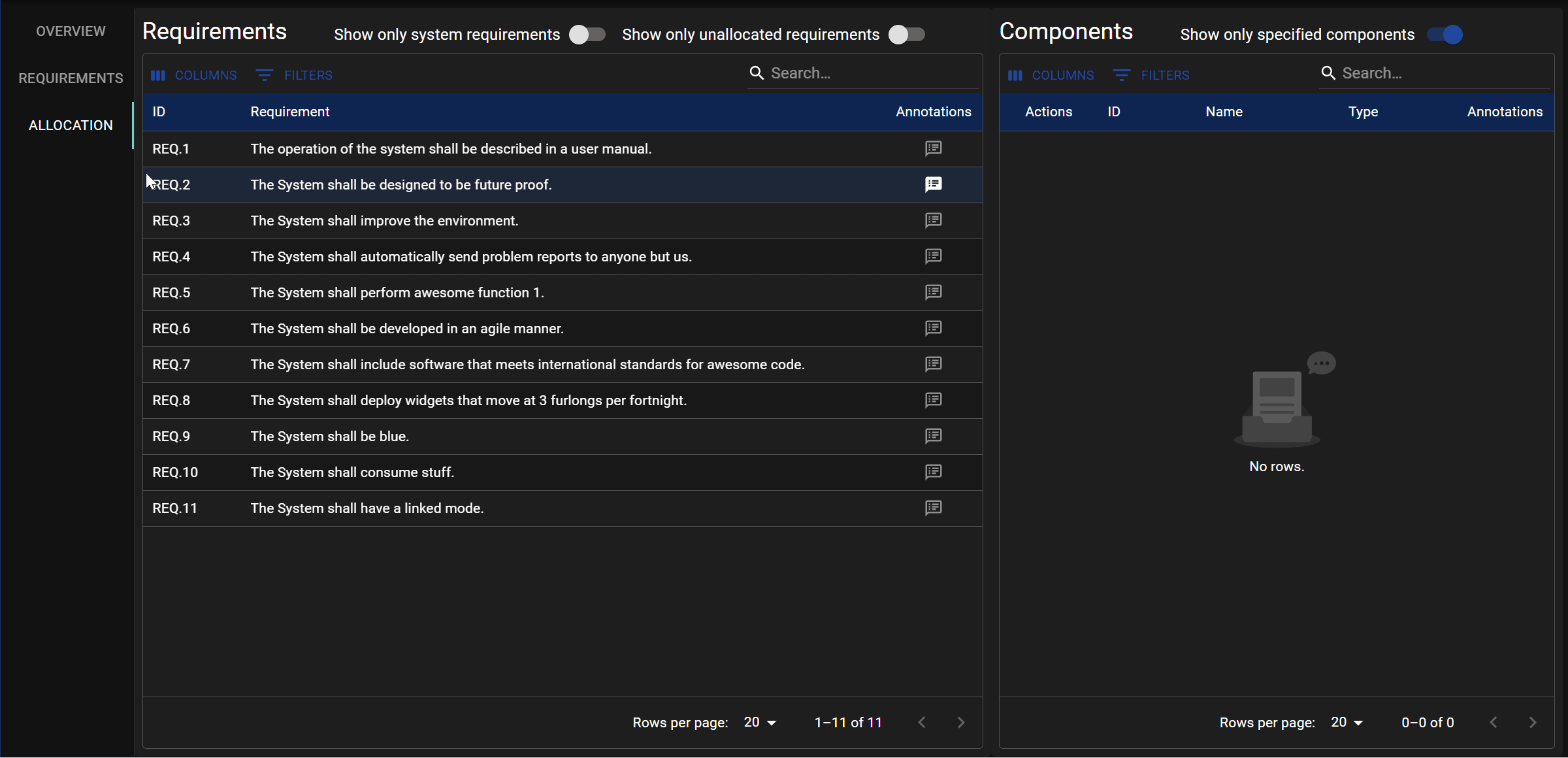
Elements which have specifications are indicated by the presence of a solid list icon in the lower right hand corner of the shape representing the element.
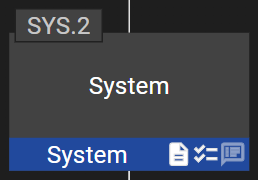
Specifications can be viewed by hovering over or tapping the solid list icon.